You are reading the documentation for the 1.x version. Switch to the current version 2.x.
Debug
Berlioz provides a debug toolbar and console to facility your development.
Toolbar
The toolbar shown at left bottom of your page, and indicate the time of page execution.
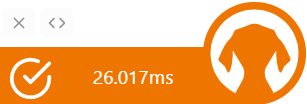
If an error occurred during script execution, the check icon transform to cross icon ;)
Two icons appears on hover. The first to hide the toolbar, and the second to switch at right the toolbar (this action is saved into a cookie to reproduce the position).
Console
To open console, you need to click on the toolbar.
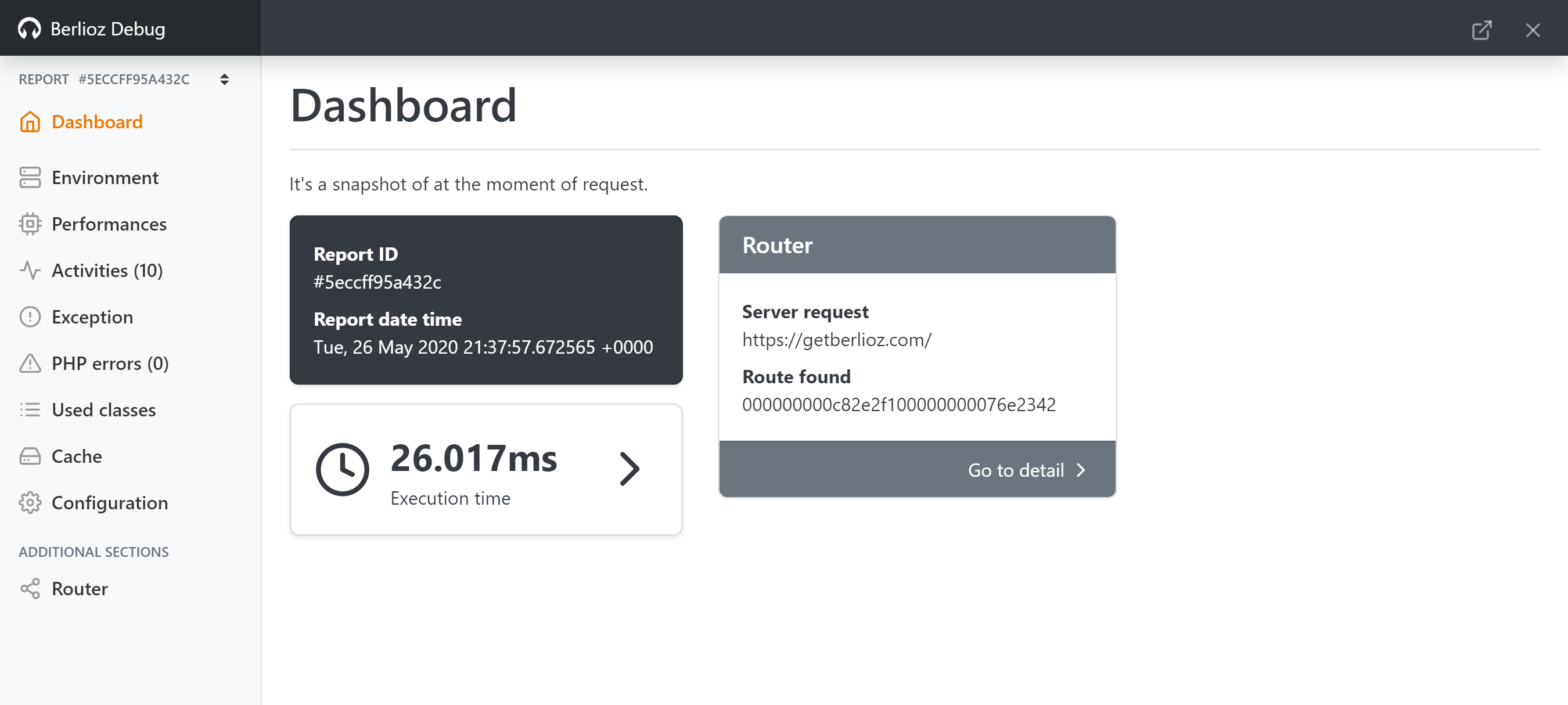
Enable/Disable debug mode
In your configuration file, you need to specify the activation of debug, by default, the debug mode is not enable.
{
"berlioz": {
"debug": {
"enable": true
}
}
}Restrict to an IP or host
By security, you can restrict the activation of debug mode to some ips or host. In your configuration file, you need to declare the list of authorized ips and hosts, like this:
{
"berlioz": {
"debug": {
"enable": true,
"ips": [
"127.0.0.1",
"getberlioz.com"
]
}
}
}In this example, debug mode is activate only for local ip 127.0.0.1 and host getberlioz.com.